Diptic is Now Available On Windows Phone 8
25 Nov 2013
Today we’re happy to announce that Diptic is now available on the Windows Phone Store. It incorporates many of the great features that our users have come to love, and we’re excited to launch this new version of Diptic and make it available to Windows Phone 8 users worldwide.
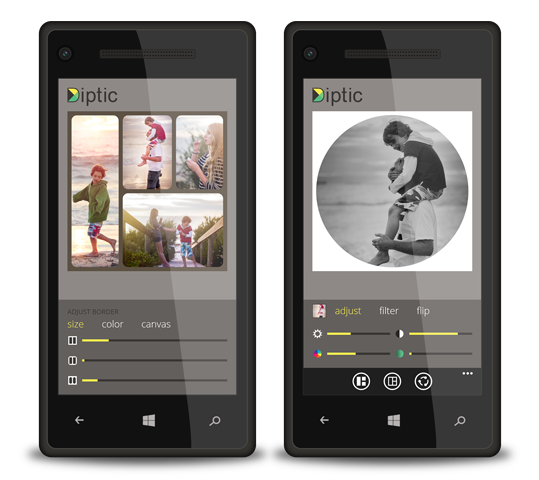
Diptic for Windows Phone 8 offers a robust set of features including:
- 75 layouts, allowing you to combine one to nine photos in a layout
- Rotate, flip, zoom and mirror individual photos
- 14 filters. You can also adjust brightness, contrast, hue and color saturation
- Round inner and outer borders, and select the background color when rounded outside borders are on
- Adjust the border’s width and color
- Save Diptics to your device, send via email or text message, or share by uploading directly to Facebook or Twitter
- Three export sizes: 1632x1632, 2448x2448, 3264x3264
Diptic for Windows Phone 8 is compatible with all Windows Phone 8 devices and is available worldwide on the Windows Store. Diptic for Windows Phone 8 is priced at $.99 in the U.S. and is priced accordingly in other regions. Check it out!
Happy collaging!
Diptic for Mac 2.0
05 Nov 2013
Today we released an update for Diptic for Mac. With this update, you can now enjoy the following features and enhancements:
- 19 new layouts, bringing the total number of layouts to 75. You can now combine up to nine photos in a layout.
- Text captions. Add text captions to your Diptics and adjust the text size, color, font, curvature, placement and more!
- 14 filters (sepia, keyhole, cross process, etc.).
- 41 background textures. Choose from simple stripes to bold polka dots to crazy dino spots. They’re a fun way to add a little something extra to your Diptic.
- Retina ready.
- You can now select a background canvas color when rounded outside borders are turned on.
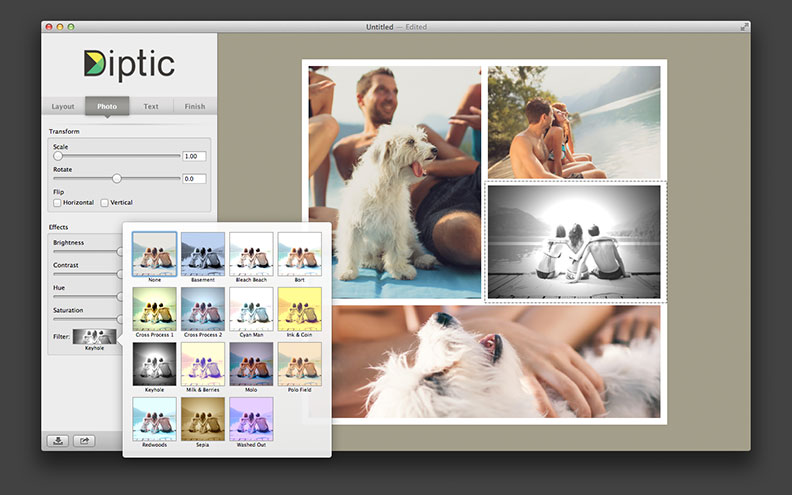
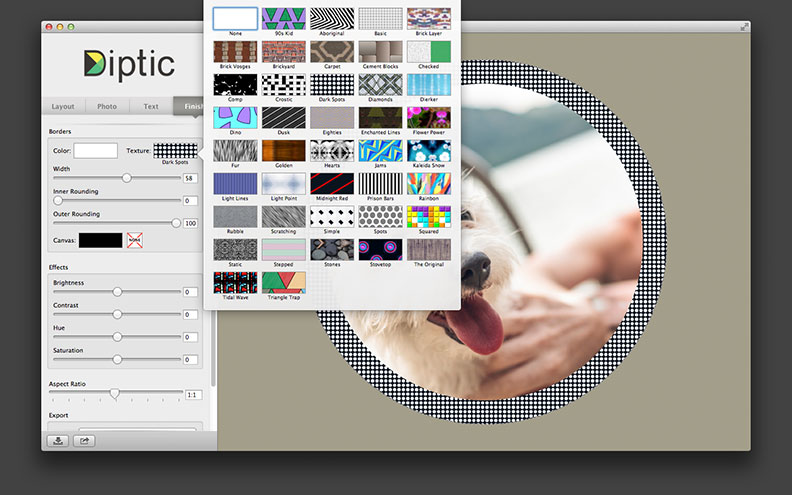
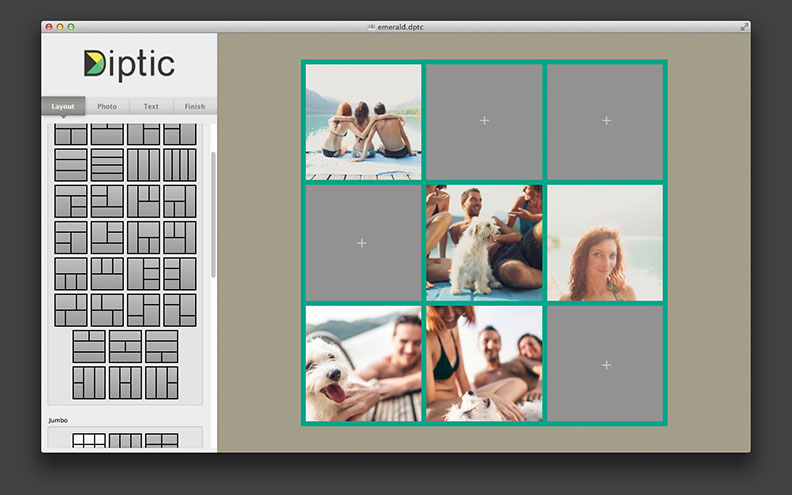
If you have any questions or comments about this update or Diptic in general, please contact us via Facebook or Twitter, or email us at support@dipticapp.com.
Happy collaging!
Diptic Technical Tutorials by the App Whisperer
04 Oct 2013
New to Diptic and not sure where to start? Or are you a veteran Diptic’r looking for ways to spice up your images? Either way, we think you’ll enjoy this two-part Diptic technical tutorial published by the App Whisperer. Because Diptic is such a feature-rich app, these tutorials are a great way to familiarize yourself with Diptic and learn all the ins and outs of creating customized collages.
The first tutorial walks you through selecting a layout, importing photos, and arranging and filtering pictures.

The second tutorial delves deeper and explains how to manipulate the borders and frames.
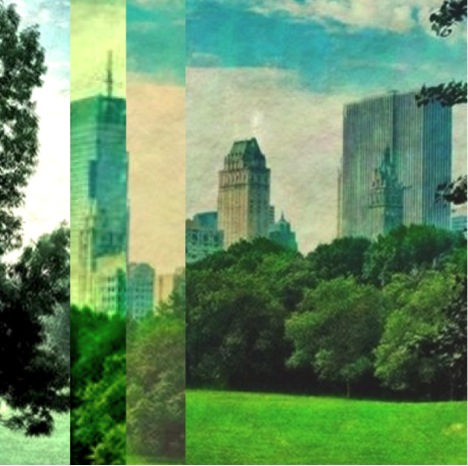
If you’re looking to get even more creative, we recommend checking out this tutorial, which explains how to use Diptic and Layover (our photo-blending app) to create composite images.
All of the tutorials provide step-by-step instructions with example screenshots, making it easy to follow along and learn new ways to use Diptic.
If you have any questions or comments, please contact us via email, Facebook or Twitter.
Diptic Blog
- Diptic Super 8
- Diptic's iOS 8 Photo Extension
- Diptic is Now Optimized for iOS 8
- What happened to my Camera Roll? Where are my photos?
- Importing Photos on Diptic for iPhone
- Introducing Diptic 7.0
- Diptic is now Available on Windows 8.1
- Diptic Video: 50 Percent Off For a Limited Time
- Introducing Diptic Video 1.1 (Now With Slow Motion)
- Diptic Pro Tip #7: Printing your Diptics
- Diptic for Android is now Part of Google Play for Education
- Diptic for Mac: Best of 2013
- Diptic PDQ: Best of 2013
- Diptic for Windows Phone 8 Now Supports Low-Memory Devices
- Introducing Diptic Video: Make Moving Picture Masterpieces
- Diptic is Now Available On Windows Phone 8
- Diptic for Mac 2.0
- Diptic Technical Tutorials by the App Whisperer
- Diptic PDQ Giveaway
- Q&A: Diptic Vs. Diptic PDQ
- Introducing Diptic PDQ: Powerful Designs… Quickly (aka: Pretty Dang Quick)
- Diptic is Now on Amazon!
- All Things Text
- Diptic for Android Update
- Diptic Pro Tip #6: Select Multiple Photos At Once
- Five Simple Tips to Make Great Diptics
- Diptic at the WWDC
- Diptic for Instagram
- Tutorial: Using Diptic and Layover to Create a Composite Image
- Diptic Pro Tip #5: Selecting A Background Color
- Diptic Pro Tip #4: One Image, Two Filters
- Introducing Diptic 6.3
- Introducing Diptic 6.2
- App Stacking
- Diptic Pro Tip #3: Starting Over
- Diptic Pro Tip #2: Breaking the Frame
- Introducing Diptic 6.1
- Diptic Pro Tip #1: Swapping Photos
- #ShowMeYourDiptic Contest Winners
- Introducing Diptic 6: Our Biggest Update Ever
- Mac App Store â Best of 2012
- Show Me Your Diptic Contest
- Announcing the Layover & Diptic Contest Winner
- iOS 6 Privacy Changes
- Diptic is iPhone 5 Ready
- Layover & Diptic Contest
- LA Mobile Arts Festival 2012 Takes Off With Diptic On Board
- Introducing Layover, A New Photo Blending App
- Show My Style Contest
- My Favorite Diptic Contest Winner
- Diptic is the App Store App of the Week
- My Favorite Diptic Contest
- Look Like a Photo Genius With Diptic for Mac
- Tell the Story Contest Winner
- Diptic 5.5: Filters, iPad Retina Display and More!
- Diptic Wins Best Photography Mobile App in 2012 MobileWebAwards
- Tell The Story Contest
- One Million Questions For One Million Downloadsâ¦Well, Just Six Questions
- Diptic Version 5: User Experience and Interface Updates
- Diptic 5! More Layouts, More Features, More Fun!
- Diptic: One Image, Multiple Effects
- Video Demo by AdoramaTV
- Hi, I'm this many! [holds three fingers up]
- twitter background
