Diptic Super 8
15 Sep 2015
We’ve added the ability to create video collages! You can now import any video from your photo library and add it to any frame, in any collage. Video, anywhere!
- We also created a brand new layout collection — “Animated” — that includes a couple of dynamic layouts that let you create beautiful slideshow animations from either photos and/or video. They each come with unique customizations that’ll you be sure to enjoy. Tap “Animated” on the layout screen to see what’s up.
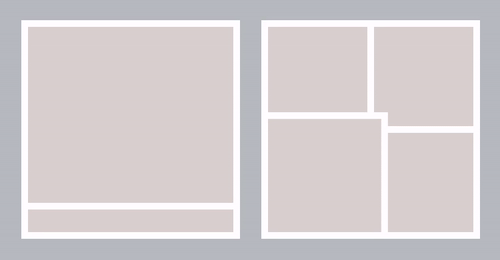
You can also add music to any of your video/animated diptics to jazz up your own mini video clips.
All for FREE with Diptic! We have a small watermark that’s added to the new video outputs only and can be easily removed with a nominal in-app purchase.
We also have dusted up some of the app’s crawlspaces… things should be a tiny bit spiffier.
Please reach out to us at support@dipticapp.com if you run into anything funky. Oh and if you have any suggestions for the new video features or anything else you’d like to see, we’d love to hear from you!
Diptic's iOS 8 Photo Extension
26 Sep 2014
Our latest update takes advantage of the new iOS 8 photo extensions and allows you to use Diptic directly in the Photos app. With this unique feature you can make a two-frame Diptic, which has your original photo in one frame and a pinned map of where you took the photo in the second frame.
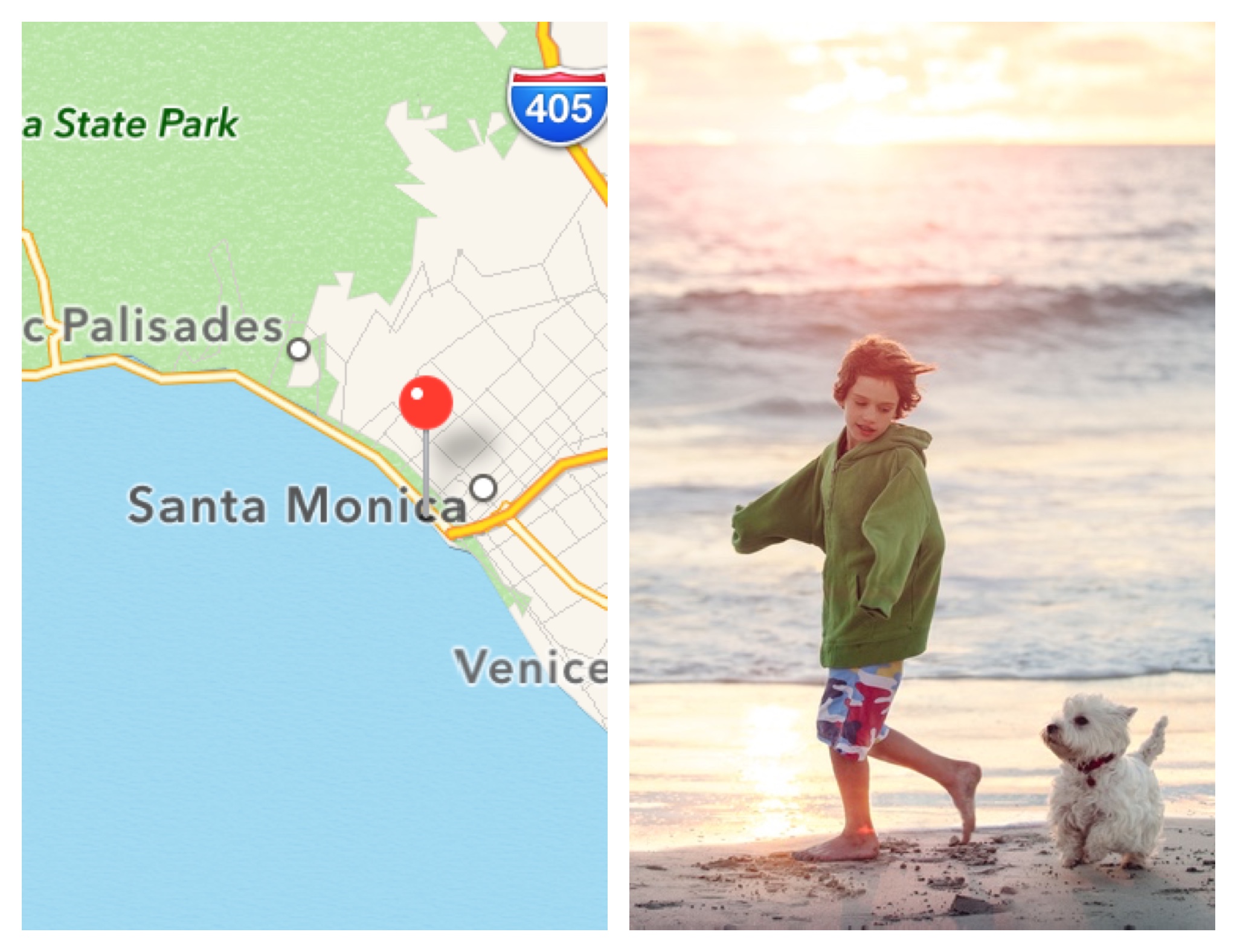
We thought this simple feature would be a fun way to try out the new photo extensions and provide a new feature that’s a little different. You can think of it like a digital postcard – a new way to document and share where you took your pictures.
If this sounds like fun, here’s how you use the new feature.
How to Enable the Feature:
- Select a photo in your Photos app and tap “Edit”
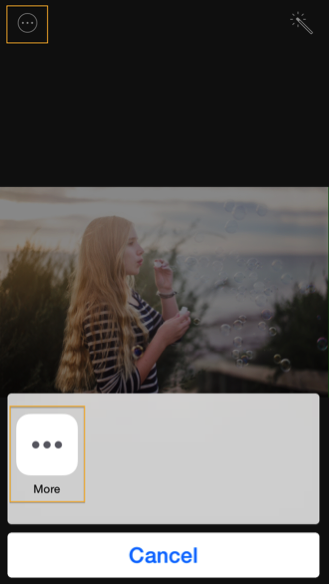
- Tap the “More” Button on the top left corner and then tap More in the menu.
- Turn Diptic to ON and tap Done. Now the fun can start!
- Tap Diptic to generate a two-frame Diptic.
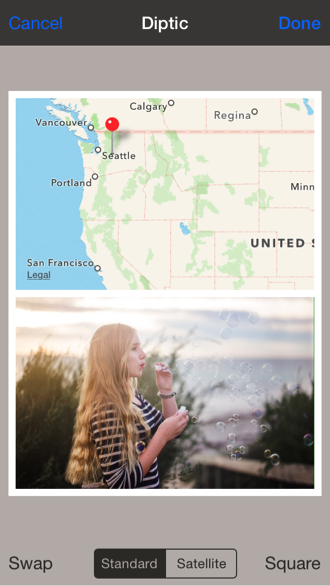
Add and Move a Pin
If the picture wasn’t taken with your device, you can manually drop a pin on the map. To do this, tap and hold on the part of the map where you want the pin and one will appear after a few seconds.
To move a pin, tap and hold the pin until it “pops up,” and then move it to the desired location.
How to Swap the Photo and the Map
If you want a square Diptic, tap the Square button on the bottom right corner. If you change your mind, tap the Natural button.
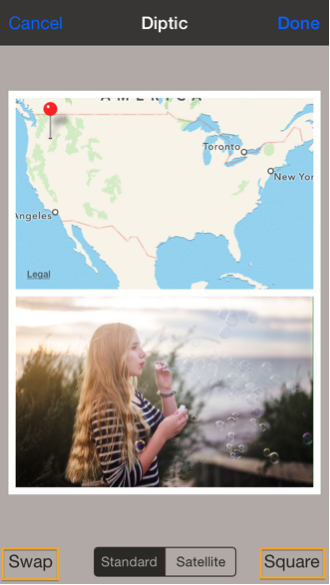
Create a Square Diptic
If you want a square (rather than rectangle) Diptic, tap the Square button on the bottom right corner. If you change your mind about making it square, tap the Natural button.
When you save a Square image, we add some extra padding on the edges of the image so that the map and image preserve their original aspect ratio while allowing you to share an image that is perfectly 1:1.
About Saving Images
The iOS 8 photo extensions feature allows for apps to save their adjustments on top of the original image, which prevents duplication. This greatly improves Photos organization on iOS and allows for all apps to access edited images. This also means that when Diptic applies an edit to the image, you will see this saved image in place of your original image. Note: This does not overwrite your original image file — these adjustments are non-destructive.
Revert Your Changes
If you would like to revert any changes you have made, tap the "Edit" button on the edited image. In the image editor on the bottom right corner, you should see a Revert button. Tap this button to restore the original image.
Now we want to hear from you.
What do you think of this new feature and/or photo extensions in general?
What would you like to see in a Diptic photo extension?
If you have any comments, questions or feedback, shoot us an email at support@dipticapp.com.
We look forward to hearing from you. Thanks!
Diptic is Now Optimized for iOS 8
25 Sep 2014
Today we released an update for Diptic for iPhone and iPad. This update takes advantage of new iOS 8 features and includes several enhancements. Here’s what you’ll see in the update:
- Diptic is now optimized for iOS 8
- Diptic now pulls in the edited version of photos that were edited in the Photos app. (Diptic previously imported the unedited version, so we’re pretty excited about this update.)
- Diptic now uses the iOS 8 Share Sheet, which provides a more streamlined, user-friendly way to share your collages. It also includes all available apps on your phone in addition to our existing sharing features.
- You can use Diptic directly in your Photos app to create a two-frame collage. One frame shows the original photo and the other frame has a pinned map of where you took the photo. We'll share more on this in its own blog post tomorrow.
- Improved brightness, contrast, color and saturation sliders
- Bug fixes and performance improvements
A note on the previous blog post regarding the Camera Roll:
- This update corrects the iOS 8 issue for Diptic where the app was no longer able to access all your photos. All of your photos can now be accessed in the album 'All Photos' (as opposed to Camera Roll).
- Diptic PDQ & Diptic Video updates that include fixes for this issue are still awaiting approval from Apple. Apple released (and then pulled) iOS 8.0.1 which fixed the issue at an OS level (iOS 8.0 prevents apps from accessing all their photos). This will likely be fixed in 8.0.2 when released. Our apps' updates also fix this issue independently and should be out soon.
Diptic Blog
- Diptic Super 8
- Diptic's iOS 8 Photo Extension
- Diptic is Now Optimized for iOS 8
- What happened to my Camera Roll? Where are my photos?
- Importing Photos on Diptic for iPhone
- Introducing Diptic 7.0
- Diptic is now Available on Windows 8.1
- Diptic Video: 50 Percent Off For a Limited Time
- Introducing Diptic Video 1.1 (Now With Slow Motion)
- Diptic Pro Tip #7: Printing your Diptics
- Diptic for Android is now Part of Google Play for Education
- Diptic for Mac: Best of 2013
- Diptic PDQ: Best of 2013
- Diptic for Windows Phone 8 Now Supports Low-Memory Devices
- Introducing Diptic Video: Make Moving Picture Masterpieces
- Diptic is Now Available On Windows Phone 8
- Diptic for Mac 2.0
- Diptic Technical Tutorials by the App Whisperer
- Diptic PDQ Giveaway
- Q&A: Diptic Vs. Diptic PDQ
- Introducing Diptic PDQ: Powerful Designs… Quickly (aka: Pretty Dang Quick)
- Diptic is Now on Amazon!
- All Things Text
- Diptic for Android Update
- Diptic Pro Tip #6: Select Multiple Photos At Once
- Five Simple Tips to Make Great Diptics
- Diptic at the WWDC
- Diptic for Instagram
- Tutorial: Using Diptic and Layover to Create a Composite Image
- Diptic Pro Tip #5: Selecting A Background Color
- Diptic Pro Tip #4: One Image, Two Filters
- Introducing Diptic 6.3
- Introducing Diptic 6.2
- App Stacking
- Diptic Pro Tip #3: Starting Over
- Diptic Pro Tip #2: Breaking the Frame
- Introducing Diptic 6.1
- Diptic Pro Tip #1: Swapping Photos
- #ShowMeYourDiptic Contest Winners
- Introducing Diptic 6: Our Biggest Update Ever
- Mac App Store â Best of 2012
- Show Me Your Diptic Contest
- Announcing the Layover & Diptic Contest Winner
- iOS 6 Privacy Changes
- Diptic is iPhone 5 Ready
- Layover & Diptic Contest
- LA Mobile Arts Festival 2012 Takes Off With Diptic On Board
- Introducing Layover, A New Photo Blending App
- Show My Style Contest
- My Favorite Diptic Contest Winner
- Diptic is the App Store App of the Week
- My Favorite Diptic Contest
- Look Like a Photo Genius With Diptic for Mac
- Tell the Story Contest Winner
- Diptic 5.5: Filters, iPad Retina Display and More!
- Diptic Wins Best Photography Mobile App in 2012 MobileWebAwards
- Tell The Story Contest
- One Million Questions For One Million Downloadsâ¦Well, Just Six Questions
- Diptic Version 5: User Experience and Interface Updates
- Diptic 5! More Layouts, More Features, More Fun!
- Diptic: One Image, Multiple Effects
- Video Demo by AdoramaTV
- Hi, I'm this many! [holds three fingers up]
- twitter background
